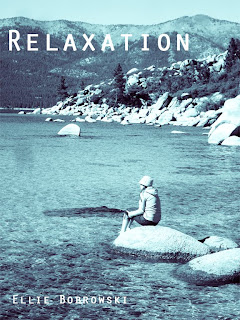
This is the colorized image I made from a grayscale one. To achieve this, I chose a black and white photograph, and reverted it to a RGB mode. After this, I adjust the hue/saturation by clicking the colorized box. With this, I experimented with various hues to see the results of changing this factor. Altering my images hue and saturations then made my image a duotone, however I wanted to go further. I canceled the adjustment, and opened up the Gradient map command located in the adjustments menu. After toying with the more psychedelic looks, none of them fit the relaxed, meditative, serene state I felt when taking the photo. I then selected the "tropical waters" gradient, clicked Ok to apply it, and hello blues and greens and a tranquil look!
One of the things that are different about using color gradients versus the duotone option is that although there is an option for duotone within color gradient, color gradient expands further allowing you to use multiple color tones to achieve the desired look. For instance, you can use an option of four colors, making the image a quad-tone, and then making each color have a different intensity, based on what you'd like the image to turn out as. Above I used the 'tropical waters' gradient, which is a combination of blues, greens, white and black. I thought it was appropriate for this image of me in Tahoe because it is so blue and clear it looks tropical if you are just looking through the glass-like water at your toes digging into the sand, but then the crisp temperature wakes you up from thinking about the Caribbean… :)